If you use Home Assistant, you may have encountered a “404 Not Found” error when trying to access it. This can be frustrating, especially if you rely on Home Assistant for your smart home automation.
In this article, I’ll explain some causes of the Home Assistant 404 not found error and provide step-by-step instructions for fixing it.
What does HTTP 404 Not Found Mean?
Before we look at the causes and fixes it can be useful to understand what 404 not found is.
HTTP 404 Not Found is an error message that is returned by a web server when it is unable to locate the requested resource or page.
When you request a web page or resource using your web browser, your browser sends a request to a web server, which then responds with the requested content. However, if the server is unable to find the requested resource or page, it will return an HTTP 404 Not Found error to your browser.
This error message typically means that either the URL you are trying to access is incorrect or that the resource or page you are trying to access has been deleted or moved.
What Causes the Home Assistant 404 Not Found Error?
The Home Assistant 404 not found error occurs when Home Assistant is unable to find the page you’re trying to access. This can happen for a few different reasons:
1. Incorrect URL
The most common cause of the 404 error is an incorrect URL. Make sure you’re using the correct URL to access Home Assistant. If you’re not sure what the URL is, check the documentation or try accessing it from a different device on your network.
2. Corrupt Configuration File
If your configuration file is corrupt, it can cause Home Assistant to return a 404 error. To fix this, you’ll need to restore your configuration file from a backup or rebuild it from scratch.
3. Broken Installation
If your Home Assistant installation is broken, it can cause a 404 error. This can happen if you’ve recently updated Home Assistant or installed a new add-on. To fix this, you’ll need to troubleshoot your installation and fix any issues.
Check the Home Assistant blog page for release notes of your version of Home Assistant, it may include breaking changes. This may give you a clue as to what has caused the problem and provide specific instructions on what you need to do to resolve it.
4. Authentication Problems
If you’re having authentication problems with Home Assistant, it can cause a 404 error. Make sure you’re using the correct username and password to log in.
How to Fix the Home Assistant 404 Error
Now that you know what causes the 404 error, let’s look at how to fix it. Follow these steps:
Step 1: Check the URL
Double-check the URL you’re using to access Home Assistant. Make sure it’s correct and matches the URL in your configuration file.
Step 2: Restart Home Assistant
Sometimes a simple restart can fix the 404 error. Restart Home Assistant and try accessing it again.
To restart Home Assistant go to Settings then System and click the power button from the top right of the screen and select Restart Home Assistant. If you are using Home Assistant OS i’d recommend a full reboot instead, which can be found by clicking advanced settings from the power menu.
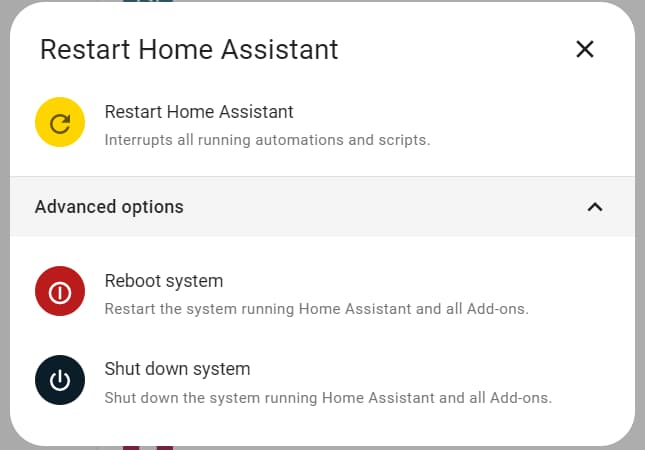
Step 3: Check the Configuration File
If the restart didn’t work, check your configuration file for errors. Use the YAML validator to check for any syntax errors or typos. If you find any errors, fix them and restart Home Assistant.
To check for YAML errors go to Developer Tools then select the YAML tab. Click the Check Configuration button, if errors are found they will be displayed on the screen. If your configuration is correct it will displayed like in the screenshot below.
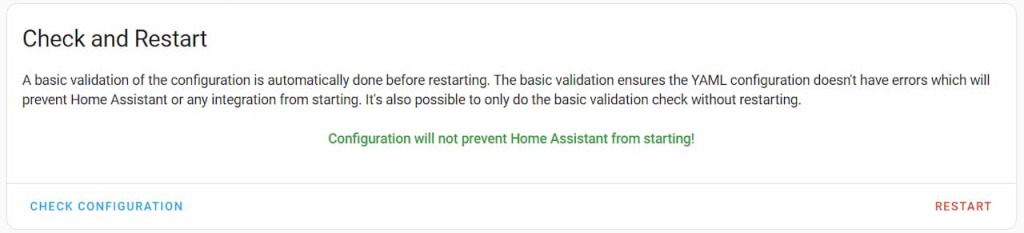
Step 4: Restore from Backup
If your configuration file is corrupt, restore it from a backup. If you don’t have a backup, you’ll need to rebuild the configuration file from scratch.
To restore a backup of Home Assistant go to Settings then System then Backups. Click on a backup from the list then click on the Restore button.
Step 5: Troubleshoot Your Installation
If your Home Assistant installation is broken, you’ll need to troubleshoot it. Check the logs for any errors and fix them. If you’re not sure how to troubleshoot your installation, refer to the documentation or seek help from the Home Assistant community.
Things to check in your Configuration.yaml file
- Check that frontend: or default_config: has been added to configuration.yaml. Use SMB or SSH to add it back in.
- Issues with custom themes – remove or comment out themes: from your configuration.yaml file
Check your Reverse Proxy configuration
If your Home Assistant server is configured behind a reverse proxy the issue could be caused by an invalid configuration of the proxy.
Try a process of elimination by trying to access your Home Assistant server using the internal URL. This will bypass the reverse proxy and if Home Assistant works then you know the issues lie within your reverse proxy.
Step 6: Reset Your Password
If you’re having authentication problems, reset your password. Follow the instructions in the Home Assistant documentation to reset your password.
Final Thoughts
The Home Assistant 404 error can be frustrating, but it’s usually easy to fix. By following the steps outlined in this article, you should be able to resolve the issue and get back to using Home Assistant as usual.
FAQs
Can the 404 error be caused by a network issue?
Yes, a network issue can cause the 404 error. Make sure your device is connected to the same network as your Home Assistant installation
Can I prevent the 404 error from happening?
You can prevent the 404 error by regularly backing up your configuration file and keeping your installation up-to-date.
What should I do if none of these solutions work?
If none of the solutions in this article work, you may need to seek help from the Home Assistant community. Post your issue on the Home Assistant forum or Discord channel and see if anyone can help you troubleshoot the issue. It’s also possible that the issue is caused by a bug in Home Assistant, in which case you should report the bug to the developers.
How can I avoid the 404 error in the future?
To avoid the 404 error in the future, make sure you’re using the correct URL, regularly back up your configuration file, and keep your installation up-to-date. It’s also a good idea to check the Home Assistant release notes before updating to make sure there are no known issues with the latest version.
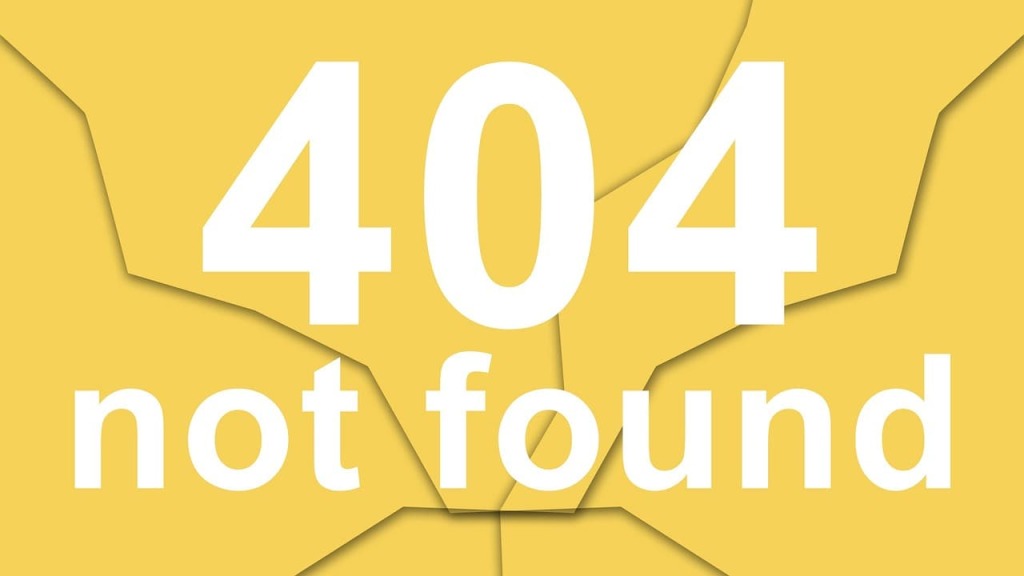
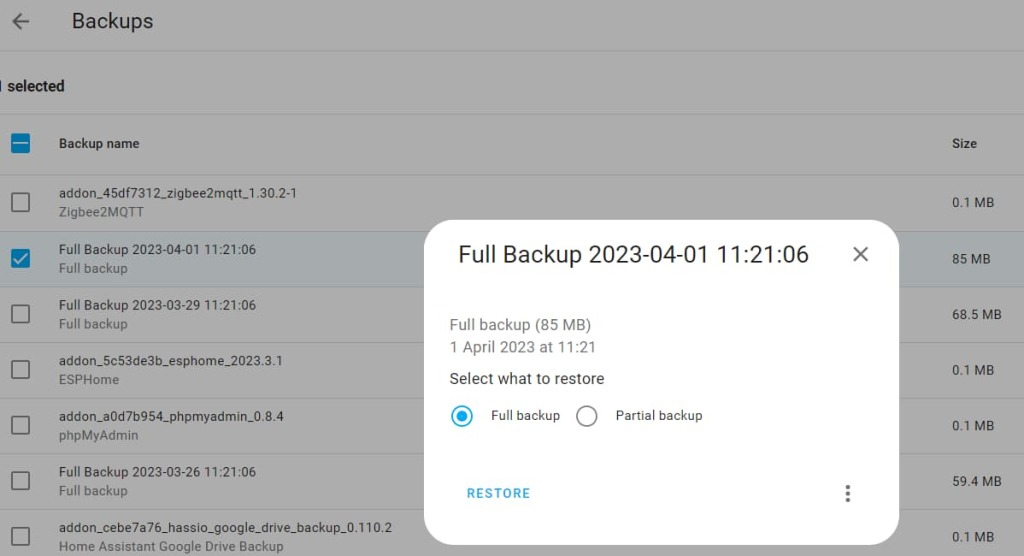
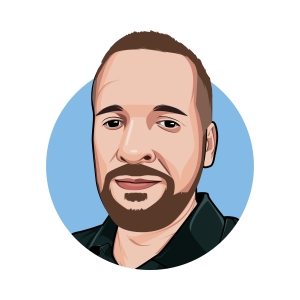
How is a person suppose to access anything in this walkthrough when they are experiencing a 404 error when attempting to access their HOAS URL? All of these steps are locked locked behind a 404 page.