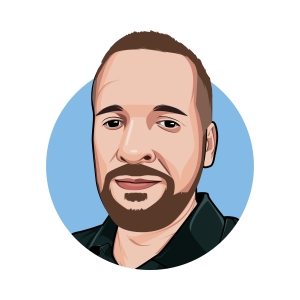If you’ve noticed your Amazon Alexa speaker displaying a red light ring instead of its usual blue, you may be wondering what’s going on.
A red ring on your Amazon Echo smart speaker can signal a few different issues that are good to be aware of.
In this article, I’ll break down what the light means, the various reasons your Alexa may be showing red ring, along with troubleshooting tips to get it back to normal.
Table of Contents
What does the Alexa red ring mean?
Alexa smart speakers can be wonderful devices that do so much for you throughout your day but sometimes faults can occur which cause it to stop working. One symptom of these issues is often know as the “Alexa red ring of death“.
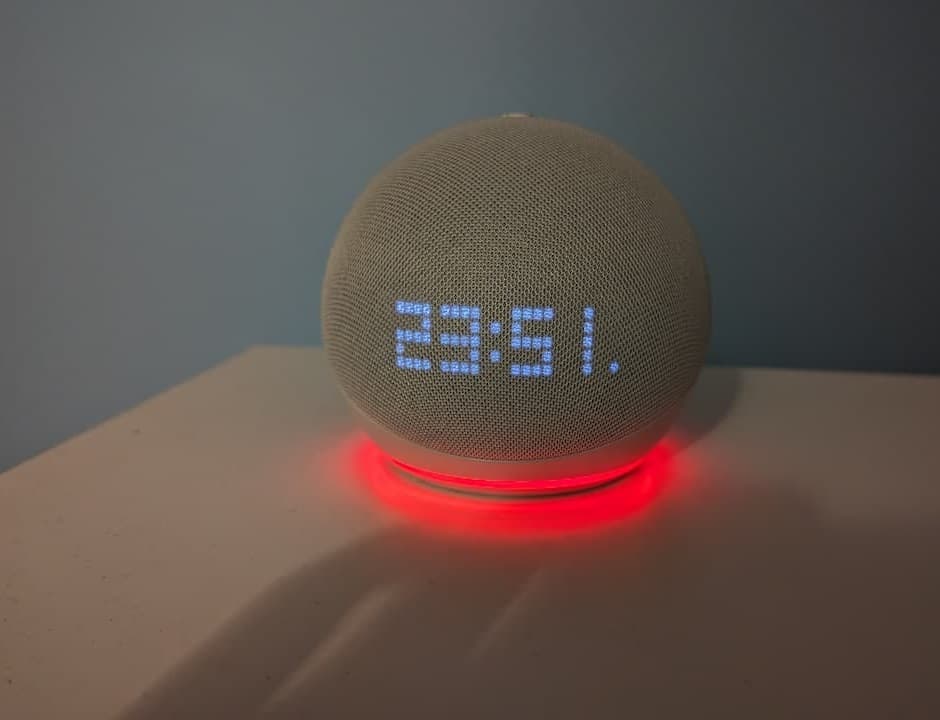
There are hundreds of websites answering this exact question and giving completely inaccurate reasons insinuating faults such as network connectivity issues, software updates being installed or there are notifications waiting.
There is one main reason why your Echo speaker may be displaying a red light ring and this relates to the microphone. The red light does not indicate a fault in any way, nothing is wrong with the device at all.
Echo Dot Solid Red Light
Alexa’s red ring indicates that the device’s microphone is muted. Users often activate this feature to maintain their privacy or when they don’t want Alexa to respond to voice commands.
To fix this, simply press the microphone button on the top of the device to unmute it. The red ring should disappear if it was muted.
Red Light Bar on Echo Show
On Echo devices that have a camera such as the Echo Show, the red light is displayed as a bar across the bottom of the screen. The red light bar means that the camera’s video is not being shared.
What are the different color rings on Alexa?
| Color | Meaning |
|---|---|
| Yellow | Alexa has a message or notification. |
| Blue | Alexa is listening. |
| Red | Solid red indicates that the microphone is disconnected or the camera is turned off. |
| Spinning Blue | The device is starting up. |
| Orange | The device is in setup mode or is trying to connect to the internet. |
| Green | The device is in a call or it’s receiving a call. |
| Purple | Either the device has Do Not Disturb enabled or there are Wi-Fi issues. |
| White | The white light indicates volume levels. |
General Alexa Troubleshooting Steps
If the light on your Alexa is showing an unusual color, try these troubleshooting tips to fix the issue:
Check the Device in the Alexa app
The first step I would take is to open the Alexa app on your phone then go to Devices and select the device that has an unusual color. Check if it is showing as online or offline and if there are any messages telling you if there is an issue.
Try Asking Alexa
Say “Alexa, what does your light mean?” or “Alexa, why do you have a red light” and see what it responds with.
Check Listening Mode
After saying the wake word, the red ring should turn blue as Alexa processes your request. If it stays red, the device isn’t detecting your voice.
Toggle Microphone On/Off
Open the Alexa app and make sure the mic is toggled on. A microphone icon at the top right of the screen lets you switch it on or off.
Disable Do Not Disturb
Go into Settings > Do Not Disturb and turn off the schedule. The red ring should start pulsing blue again.
Check Wi-Fi Connection
Make sure your Echo is connected to your Wi-Fi network and can access the internet. You may need to reboot your router if there are connectivity issues or there is no internet connection.
Install Updates
Check if any software updates are available for your Alexa device. Updates often resolve buggy performance issues.
Factory Reset Device
As a last resort, reset your Echo to its original settings. This will erase all your customization but often fixes persistent problems.
When to Contact Amazon Support
If you’ve tried the troubleshooting steps and your Alexa still isn’t working, reach out to Amazon support.
There could be an underlying hardware or software problem that requires a replacement device or technical support. Provide the specifics about when the issue started and what troubleshooting you’ve tried when contacting support.
Conclusion
Summary of Main Points
Hopefully now you understand the common reason an Alexa device may show a red light ring, and can have piece of mind that the light does not mean there is a fault.
If your device isn’t working as expected then some simple troubleshooting like toggling the mic, checking Wi-Fi, or rebooting the unit will resolve many issues. But contact Amazon support if any problems persist after troubleshooting.
Final Advice
Don’t panic if you notice your Alexa has a red ring instead of the usual blue or green. In most cases, it’s just indicating the microphone has been de-activated.
With the right troubleshooting steps, you can get your Alexa working properly again and ready to handle your voice commands. Paying attention to the light ring patterns can help diagnose and resolve problems quickly.
FAQs
Where is the light ring?
For the Echo and Echo Dot, the light ring encircles the sphere’s base. However, all Echo Show smart displays feature a light bar positioned along the bottom edge of the screen instead of a ring.
How do I reboot my Alexa?
To reboot an Alexa, unplug the power cable for 30 seconds, then plug it back in. This will restart the device and often resolve temporary glitches and issues.
Why won’t my Alexa connect to Wi-Fi?
If Alexa won’t connect to Wi-Fi, try power cycling your router and Echo device. Make sure you are using the correct Wi-Fi password during setup. Move the Echo closer to the router for a stronger signal.
How do I check for Alexa software updates?
Open the Alexa app, go to More > Settings > Device Settings and select your Echo. Tap About to manually check if a software update is available to install.
Can I change the color of my Alexa light ring?
Unfortunately no, the light ring colors are preset and can’t be manually changed. The colors correspond to different device statuses that Amazon has programmed.